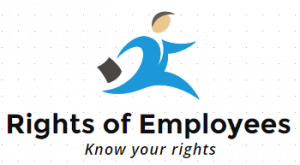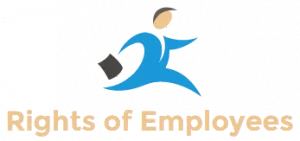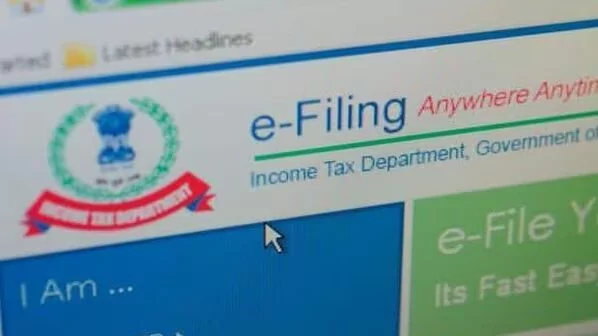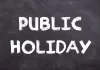Form 26AS For ITR Filing Form 26AS is one of the necessary documents for filing income tax return. This form is issued by Income Tax and it makes your ITR filing process much easier. It contains such details that it would probably take you hours to find them. Let’s know about it in detail.
The last date for filing Income Tax Return (ITR) for the financial year 2024-25 is July 31. Taxpayers are busy preparing to file their ITR before the deadline. But, before filing ITR, many technical things have to be taken care of, so that later you do not get a notice from the Income Tax Department.
If you want to avoid income tax notice, then you must know about Form 26AS. This form is issued by the Income Tax Department to file ITR. Let us know what this form is, why it needs to be filled, where does the taxpayer get it from and what process has to be followed for this.
What is Form 26 AS?
Form 26AS is used for filing income tax. It is also called tax credit statement form. It contains most of the information related to tax of the taxpayer. Such as income, expenses, company and bank details. Information about your immovable property is also there in it. If you have made any investment in mutual funds or stock market, then its information can also be known from this form.
Why is Form 26AS necessary?
With Form 26AS, you can easily calculate your tax liability.
It contains information about Tax Deduction at Source (TDS) and Advance Tax.
This form also provides details of income tax refund and tax deducted on sale of immovable property.
With Form 26AS you can prove how much tax you have paid.
You can also check whether your tax has been deposited in the government account on time or not.
How to download
You can download Form 26AS from home. Its step by step process is as follows.
- Visit the e-filing portal https://www.incometax.gov.in/iec/foportal/.
- Login by entering user ID, PAN card, name, password and captcha code.
- Go to Income Tax Returns in e-File tab and click on ‘View Form 26AS (Tax Credit)’.
- A TDS-CPS portal will open in which you have to agree to the portal and click on ‘Proceed’.
- Then click on View Tax Credit (Form 26AS / Annual Tax Statement).
- Select the assessment year and view type i.e. HTML or Text and then click on ‘View/Download’.
- To download it, select HTML in View As and click on ‘Export as PDF’.