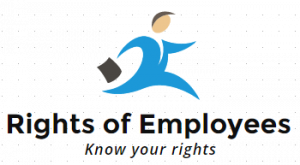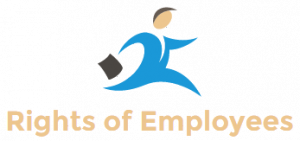EPFO Date of Exit: If you have changed your job recently or are going to change in the coming few days, then you will need a significant change in your Employees Provident Fund Organization (EPFO) account. Actually, when a person changes job or job, he has to go to his EPF account and update the date of leaving the job i.e. Date of Exit and reason for leaving the job.
If you have changed your job recently or are going to change in the coming few days, then you will need to make a significant change in your Employees Provident Fund Organization (EPFO) account. Actually, when a person changes job or job, he has to go to his EPF account and update the date of leaving the job i.e. Date of Exit and reason for leaving the job. Let us tell you that it is very important to update the Date of Exit to withdraw money from the PF account. If you do not do this then you cannot withdraw money from your PF account.
Now employees themselves can update the date of exit
EPFO has given a very special facility to crores of people working in the country, under which you can update the date of exit in your EPF account yourself. Earlier, only employers or companies used to update the date of exit of the employees who left their jobs. Here we are going to tell you a very easy way to update the date of exit in EPFO. For this, you have to follow only a few steps, after which the date of exit of your old company will be updated in your EPF account.
Step by Step Process to Update Date of Exit in EPFO
- To update the date of exit in EPFO, you have to first visit the EPF website www.unifiedportal-mem.epfindia.gov.in/memberinterface/.
- After visiting the website, you will have to enter your 12 digit UAN number, password and captcha code.
- After this a new window will open on your screen. Now on this new window you will see a green bar at the top, where you will see Manage written.
- After clicking on Manage, you will see some more options, where you have to click on Mark Exit.
- After clicking on Mark Exit a new page will open. On this page, you have to go to Select Employment on the top and choose the company from where you have left the job.
- After selecting the company, the date and reason for leaving the job will have to be entered. Along with this, you have to click on Request OTP.
- After clicking on Request OTP, an OTP will come on your Aadhaar registered mobile number.
- Now this OTP has to be entered in the box in front of Enter Aadhaar based OTP.
- After entering the OTP, I have to read the below points carefully, click on the checkbox.
- After clicking on the checkbox, you have to go down and click on Submit. After clicking on submit, an alert will appear on your screen, where you will have to click on Update.